Last week, we saw how to create a simple watermark in Adobe Lightroom. Using Photoshop is a little more complex but (in my opinion) is worth the better effects!
Next, just for the ease of visuality, I colored the background.
Now it's time for text! Find a text that you enjoy and that captures the genre of your photography.
If you like, add some extra little elements. I added a butterfly (with the elements shapes) and a swirl (using the text Nymphette) to create a fun, cute logo.
This will give you a few layers (see bottom right corner). Select all of your logo layers.
Right click and select "Merge Layers" (or press ctrl+E). This will pull all of your layers together so that you will not accidentally select only part of your logo.
With your logo selected, use the move tool (on the left it is the top left option - image of the cursor and "plus"). Right click on top of your logo and select "Edit layer styles."
A new window will pop up.
Select "Bevel." It automatically will give you a 5px bevel. I usually like this option so select "okay" when done.
Now, lower the opacity of your logo so that it is translucent. I selected 25% opacity.
From here, you can drag the logo from your workspace directly onto a photograph in Photoshop.
Another option is to prepare your logo to be used in Lightroom. First, crop the logo so that there is little excess space around the edges.
Then, hide the background layer (deselect the eye in the layer box). This will make your logo completely translucent.
Save your image as a PNG file.
When it gives you the PNG options, select "None."
Now, back to Lightroom, go to the watermark window (same as when you made a simple logo). Under the first option, select "Choose."
Open the PNG file that you just saved from Photoshop.
As with the simple watermark, you will need to play around with size and position until you get what suits you.
Save this as a new logo.
Export your picture (or hundreds of pictures) and there is your logo!
~*~*~
Casting down imaginations, and every high thing that exalteth itself against the knowledge of God, and bringing into captivity every thought to the obedience of Christ;
(2 Corinthians 10:5)

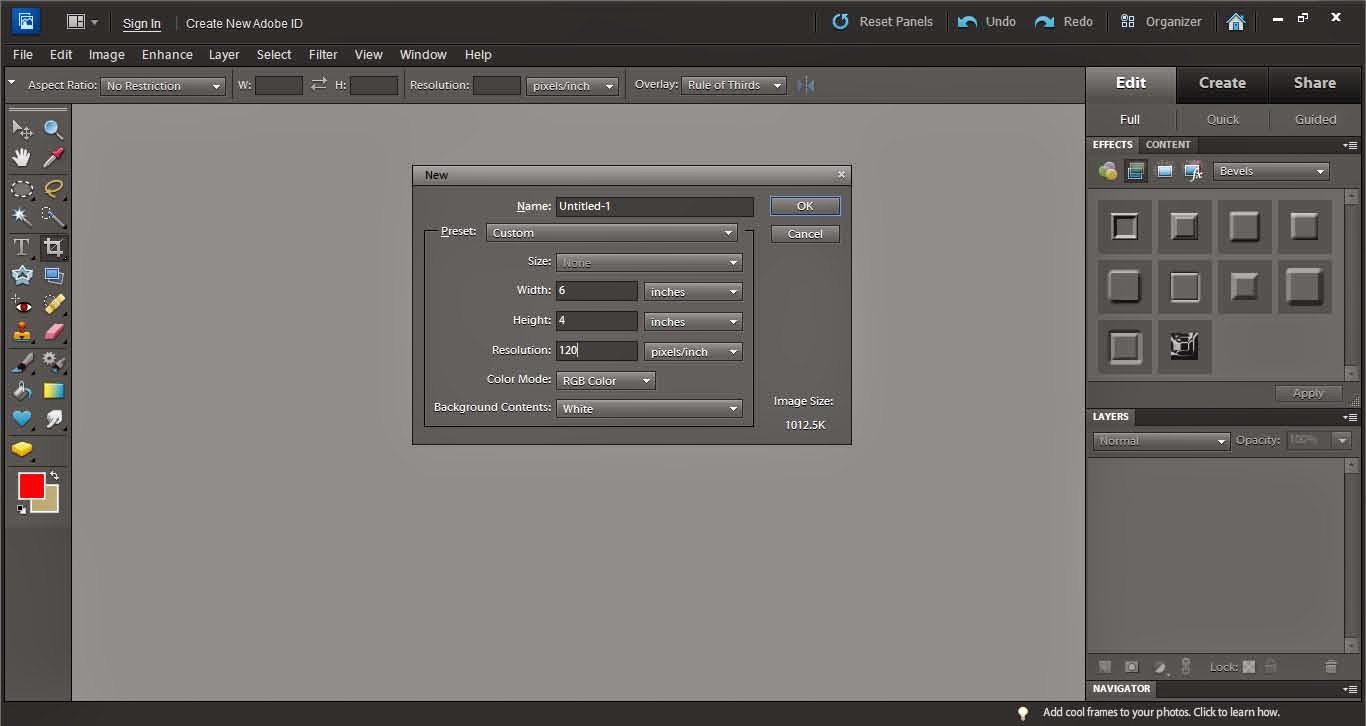



















No comments:
Post a Comment